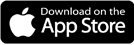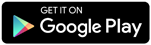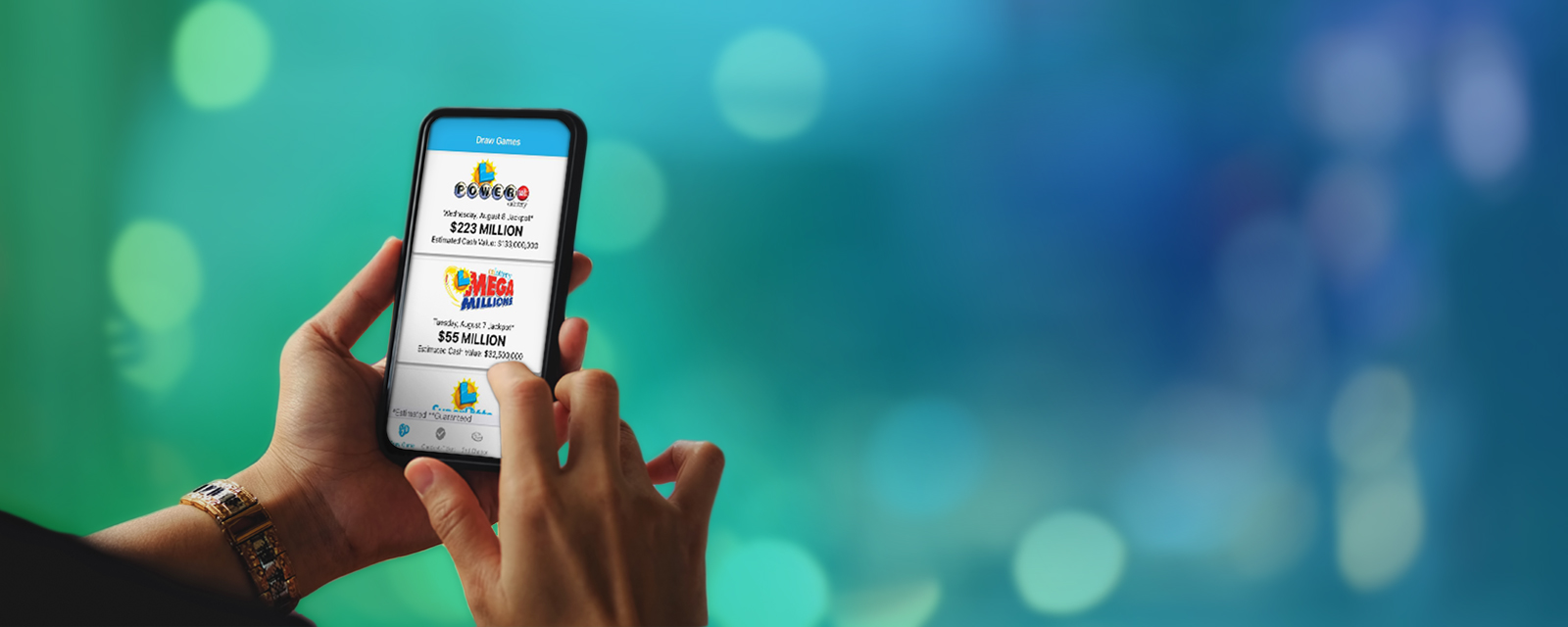
Go Mobile
The Lottery at your fingertips.
Anytime, anywhere you go.
MOBILE APP
Download our App Today!
The California Lottery Mobile App is a “must have” for any Lottery fan!
It's packed with fun features -
- Scan any ticket to see if you are a winner and how much you won.
- Scan your eligible ticket codes to enter weekly 2nd Chance draws for over $200,000 in cash prizes.
- Check winning numbers and jackpot amounts for any Draw game.
- See Hot Spot® draw results, updated every 4 minutes.
- Find a Lottery retailer near you.
- See the latest 2nd Chance promotions and winners.
How to Scan FAQs
First, make sure you are scanning the unique barcode on the FRONT of the ticket. There are other reasons why the unique Check-A-Ticket and 2nd Chance barcode may not be scanning. These may include:
* Light reflecting off the ticket.
* A smudged or badly printed barcode.
* Torn or damaged ticket.
* Over-scratched ticket.
* Dirty camera lens.
* Older camera with low resolution.
* The 2nd Chance code was previously scanned and confirmed.
On Scratchers® tickets, the unique barcode is located in different locations on the FRONT of each ticket. On all Draw games the barcode is on the front of the ticket, see examples below:
 |
 |
On Scratchers® tickets, the unique barcode is located in different locations on the FRONT of each ticket. See image below:

On SuperLotto Plus® tickets, the unique barcode is directly below the 2nd Chance Code printed on the ticket. See image below:

On Fantasy 5 tickets over $5, the unique barcode is directly below the 2nd Chance Code printed on the ticket. See image below: